Introduction
In the previous post on ‘Learning Infrastructure as Code (IaC)’ I covered the the different authentication methods for connecting Azure DevOps and GitHub Actions to Azure. In this post we’re going to look at User Driven deployments with Input Parameters.
User-driven parameter inputs in CI/CD pipelines offer several key benefits, enhancing flexibility, efficiency, and security. They allow users to customize pipeline behavior without modifying the underlying code, making it easier to adapt to different environments, configurations, or versions. This leads to greater reusability, as the same pipeline can be employed across multiple scenarios. By reducing the need for manual intervention, user-driven inputs streamline pipeline execution, improving speed and consistency. They also enhance security by avoiding the hardcoding of sensitive information and provide more control over testing and validation by enabling customized test scenarios. Additionally, these inputs support scalable and adaptable pipelines, allowing projects to evolve without major architectural changes.
Azure DevOps
Azure DevOps parameters are used to pass values into pipelines, allowing you to create reusable and flexible pipeline configurations. Here’s a breakdown of the key aspects of Azure DevOps parameters:
Types of Parameters
Simple Parameters: Basic types such as string, boolean, number, object, and array. These are passed as values into the pipeline. Pipeline Variables: These can be defined in the pipeline and used as input to tasks or other steps. These are defined within variables and can be overridden by pipeline parameters.
Parameter Types Explained
If you want to find out more about the parameter types, you can check the Microsoft Docs.
| Data type | Notes |
|---|---|
| string | string |
| number | may be restricted to values:, otherwise any number-like string is accepted |
| boolean | true or false |
| object | any YAML structure |
| step | a single step |
| stepList | sequence of steps |
| job | a single job |
| jobList | sequence of jobs |
| deployment | a single deployment job |
| deploymentList | sequence of deployment jobs |
| stage | a single stage |
| stageList | sequence of stages |
Defining Parameters
Parameters are defined at the beginning of the YAML pipeline file using the parameters keyword. Example:
| |
Referencing Parameters
You can reference parameters throughout the pipeline using the ${{ parameters.parameterName }} syntax. For example:
| |
Conditional Parameters
You can use conditions to change behavior based on parameter values. For example, you can trigger different jobs based on the value of a parameter:
| |
Parameter Validation
Parameters can include validations to ensure correct values. For example:
Enum (Choice): You can define a set of allowed values for a parameter.
| |
Template Parameters
Parameters can also be used in pipeline templates to make them reusable across multiple pipelines:
| |
build-template.yml
| |
Default Values You can assign default values to parameters to ensure they have a value if none is provided when the pipeline is triggered.
Runtime Parameter Override You can override parameters during pipeline execution by providing values when manually triggering the pipeline or via API calls.
Example: YAML with Parameters
| |
Example - User Driven Pipeline
Below is an example where you can use user driven parameters to configure bicep deployments.
| |
From a pipeline perspective, this would look something like this following:
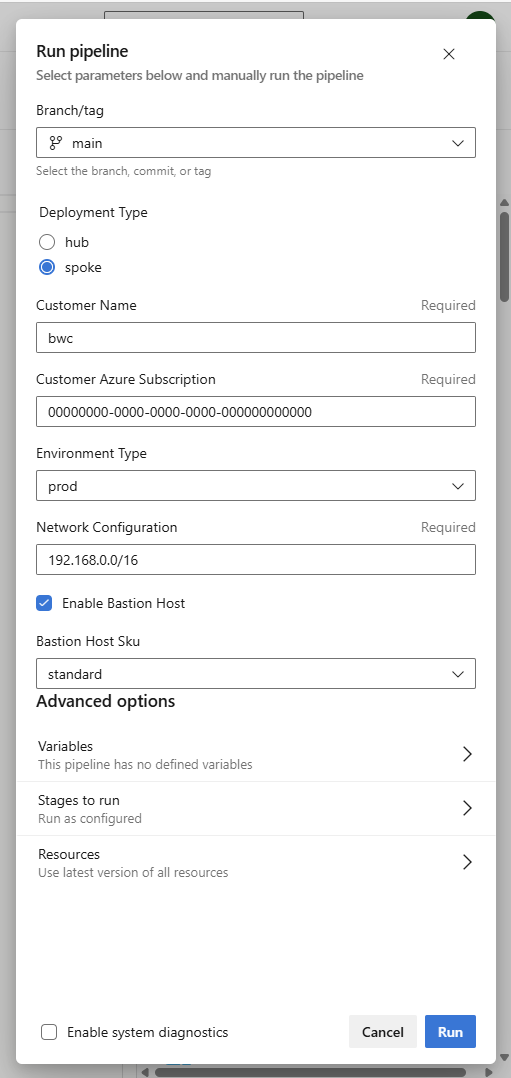
During the deployment if you needed to pull these values back either during jobs or steps you can use the following
User Driven Outputs
Verbose Output - Bash
| |
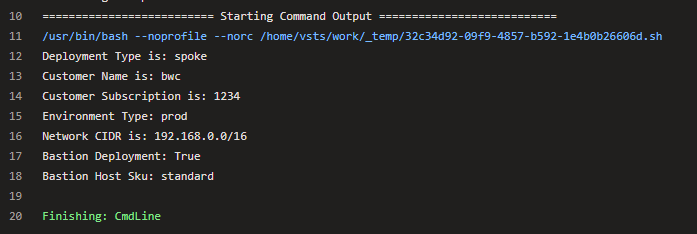
Verbose Output - PowerShell
| |
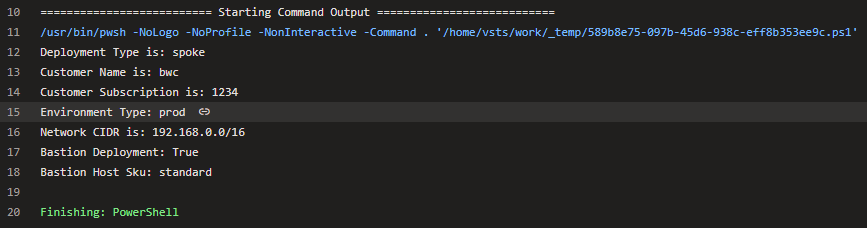
Condition Based Parameters
| |
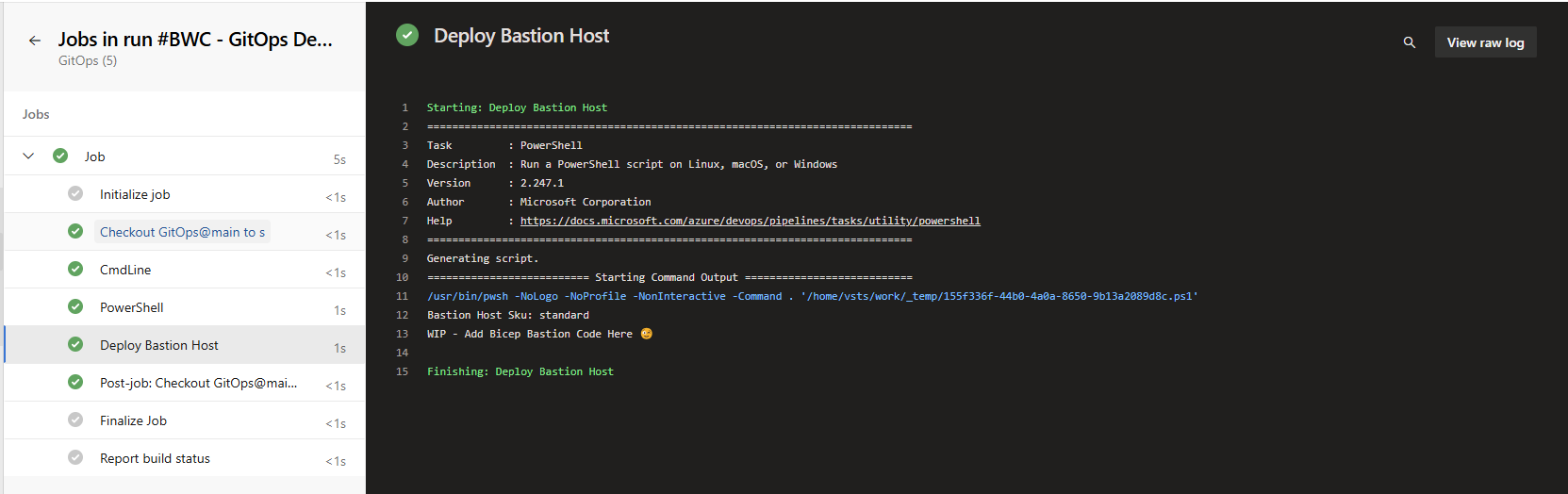
Summary
Parameters in Azure DevOps are versatile tools for customizing and controlling the behavior of pipelines. They allow for dynamic values, conditional steps, reusable templates, and can be overridden at runtime, making your pipeline definitions more flexible and scalable.
GitHub Actions
In GitHub Actions workflows, inputs are parameters that can be passed to actions, jobs, or workflows. These inputs allow customization and dynamic behavior in the workflow. Below are the main types of inputs you can work with in GitHub Actions:
Parameter Types Explained
If you want to find out more GitHub Docs
| Data type | Notes |
|---|---|
| string | Allows any free-form text input. |
| choice | defines a dropdown input with a list of valid options. |
| boolean | true or false |
String
A single line of text (the default input type). This is the most common input type.
Example:
| |
Choice
A predefined list of options that the user can select from. This type limits the input to the specified choices. Example:
| |
Boolean
A true/false value. Boolean inputs are typically used for flags that control the execution of certain steps or jobs. Example:
| |
These input types can be used in various contexts within workflows, actions, or jobs, and can also be set with defaults or marked as required.
Example
| |
Wrap Up
In the fast-paced world of infrastructure development, automation a cornerstone of efficient CI/CD pipelines, Incorporating user-driven inputs can add essential flexibility and precision. These inputs allow teams to tailor deployments to specific environments, control sensitive rollouts, and focus on targeted debugging or testing without running entire pipelines. They enable on-demand operations, where dynamic workflows adjust based on real-time needs, and foster collaboration by embedding approval steps and contextual feedback directly into the pipeline. Whether it’s specifying deployment regions in Azure DevOps, choosing feature toggles in GitHub Actions, or handling complex release workflows, user-driven inputs empower teams to adapt to real-world scenarios while maintaining control and reducing risks. However, it’s crucial to validate inputs, secure sensitive parameters, and balance manual interventions to avoid bottlenecks. By integrating user-driven inputs thoughtfully, CI/CD pipelines can evolve into more adaptable and intelligent systems, aligning better with the unique demands of each deployment.